eBill
Benefits of using LCRA eBill
- Receive invoices by email. By registering for eBill, you will no longer receive a paper invoice.
- Download invoice copies.
- Pay invoices online by credit card or direct payment (ACH).
- View account balance, historical invoices and payment information.
- Check payment status.
- Easily change contact information.
- View information for all customers you represent in one place.
Add a customer to profile
If you would like to add customers to your profile, visit the registration page and select the “Update Customer Contact” button at the top. Fill in the form and submit. You will receive an email after the customer has been added to your eBill profile.
New customer contact registration
If you represent an LCRA customer and would like to create an eBill profile, please register below as a contact for that customer. You will need your customer number and invoice prefix that can be found on your invoice. Upon approval, you will receive an email within two business days with a username and password to access the eBill portal.
Registering your contact information with LCRA and using the LCRA eBill portal is voluntary. You are responsible for ensuring LCRA has your correct name, address, phone number, email address and customer number.
For Water billing, LCRA customers have separate portals for invoices and payments and meter readings. LCRA customers who receive a Wholesale Power bill will continue to find those invoices on DataSelect.
FAQs
Access
Once your registration request is approved, you will receive an email with your username and password within 48 hours. If you do not receive a username and password, then please contact the Service Desk at 512-578-3300.
Why am I being asked to download and install a Citrix Gateway plugin?
The plugin allows your computer to establish a secure connection with LCRA eBill. The plugin must be installed on your computer so you can log in to the customer portal to manage your accounts and make payments.
Can I opt out of installing the Citrix Gateway plugin?
If you opt out of installing the Citrix Gateway plugin you won’t be able to access your LCRA eBill account online.
I had previously installed the Citrix Gateway plugin but I’m being asked again. Why is this happening?
Operating system or browser updates might be the reason you’re being prompted to reinstall the plugin. If this is the case, please reinstall the plugin when prompted.
Why did I receive “not authorized to access” message?
Before selecting a tile, please allow all the tiles to populate. Your screen should look like this.

Invoices
From the home page, select the Invoice History tile.
- Select the Account Summary tile.
- Under the Recent Invoices section, select the “More” arrow on the far-right side of the screen for the invoice line. This will take you to the Invoice Balance page.
- Click on the Actions link on each invoice.
- Select the appropriate action.
How do I find an older invoice copy?
From the home page, select the Invoice History tile.
Payments
How do I make a payment?
From the home page, select the Make a Payment tile.
- Select the balance you would like to pay: Pay Total Balance or Pay Past Due Balance.
- Select the Invoices that you to choose which invoices to pay.
- Select the Pay button
- The system will direct you to the Payment Cart.
- Follow the prompts at the top of the page:
- Review the list of invoices selected for payment.
- Review the details regarding credit card payments limited to $25,000 per transaction. ACH transactions are limited to $500,000.
- Click Next.
- Click Submit.
- The system will direct you to the payment processing page.
- Enter your payment details.
- Once submitted you will receive a confirmation email.
How do I find my payment history?
From the home page, select the Pending & Payment History tile
Signing Out
- Click the arrow in the left-hand corner until you reach the home page.
- At the home page, select the three dots in the right-hand corner.
- Select Sign Out to exit eBill.
Account Settings
From the home page, select the Password Change tile.
How do I update my contact information?
From the home page, select the Account Setting tile.
Support
From the home page, select the Contact Us tile.
How do I contact LCRA technical support?
Please call the Service Desk at 512-578-3300.
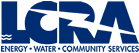

Social Media